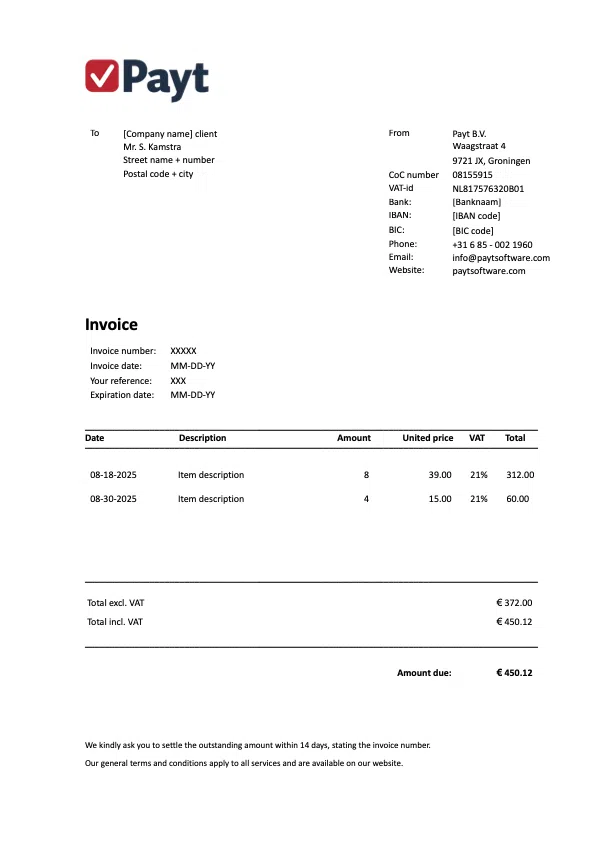Learning how to make an invoice with Word is useful if you’re just starting out or only need to send a few invoices. Creating an invoice in Word means building a document with your business details, customer information, invoice number, and tax data. You can start with an invoice template Word or design one yourself.
In this guide, we’ll explain step by step how to create an invoice in Microsoft Word, outline the required details, and share a sample invoice template free Word that you can download and customize.
Table of contents: